Ok so you've got OSX installed and everytime you turn on your computer, it boots straight into OSX. Time to fix that so you may choose the OS you'd like to use everytime you turn on your computer.
Put in the GParted LiveCD and shut it down. When you turn it back on, hit F9 to boot from disc and get into GParted as you did before. This time, right click the flags column on the row of your HFS+ partition. click on the box next to 'boot', then click the close button. It'll re-scan your drives, then do the same thing on your Vista partition. Now shutdown and leave no discs in your drive. Hit F9 to boot from hard drive. it may boot right up into windows, if it does, skip to the next section, if it doesn't, then you'll get a screen saying something about winload.exe being corrupt or missing. Don't panic, just put in your Vista Recovery CD and restart. It'll say "Hit any key to boot from CD or DVD...." so hit enter. Then you get a screen saying "Windows is loading files..." with a progress indicator. This should take 1-2 minutes, then it shows you a language select screen. Select your language and hit 'next' After that, click on "Repair your computer" in the lower left-hand side of the window. Then it'll say "Finding Windows Install. Then it'll ask you if you want to repair it. Click "Repair and Restart". Remove the recovery disk before it restarts. Now you should get another error. Just select "launch startup repair" [in my notes of the process I said I got an error "boot selection failed because a required device is inaccessible." I think that's because I already did the dual boot thing. if you do get that, just hit enter and follow the rest of the instructions] then hit "Launch Windows Normally" Now it should boot up into windows.
When I got to my desktop, it installed a device driver for a "Generic Volume" which I assume is the Mac partition. It went successfully. I recommend MacDrive 7 for copying files to/from it in windows. MacDrive also burns Mac-formatted CDs and DVDs. It'll want you to restart after installing the device driver software, go ahead and do that. It should boot windows like normal. Now you need to copy the 'chain0' file from the leopard DVD. the only way I was able to do that was to hit the start button, search for it, then hit "Search Everywhere" at the bottom, specify the DVD as the search location and search again. Then it comes up and you can drag and drop it to C:\. Windows will ask you to confirm the operation, just click through that like you do with everything else windows asks you to confirm. Now close those windows, go back to the start button and search for "Command Prompt", right click it and select "Run as Administrator" Now type the following:
bcdedit /copy {current} /d "Mac OS X"
hit enter and it should say it completed successfully. Then:
bcdedit /enum active
it'll show you a bunch of stuff. Now find your mac partition and the first ID number under it is called your GUID. so type the next command, but where I put GUID, you put that number
bcdedit /set {GUID} PATH \chain0
should say it completed successfully, if it didn't you probably have the wrong GUID in there or you just typed it wrong. If you can't figure it out, Here is a screenshot of mine with the GUID in red. See how it says "Description: Mac OS X" just find that on yours, then type the number above it, which will be in the same place as the one I have highlighted in red.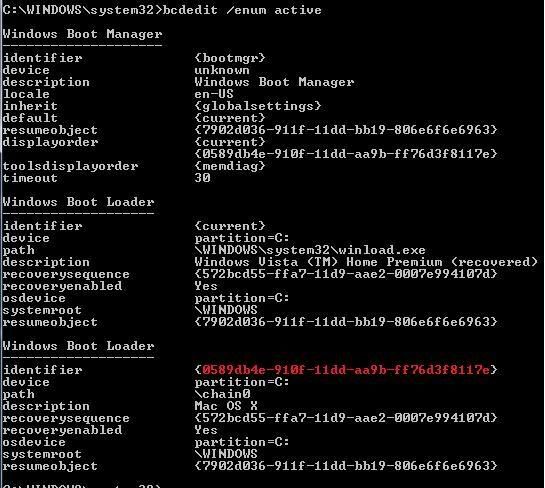
Now all you have to do is restart, then select MAC OS X at the bootmanager screen. Then hit F8, select your Mac Partition and OS X should boot like normal! (Don't forget to slide your power button twice at the IOAPIC line!) Now you'll have a working install of Leopard! What's that? Your sound doesn't work? touchscreen calibration off? Can't watch DVDs? Computer gets real hot? Those are some problems of running a hacked copy of leopard. Some can be fixed, some can't. The next post will be Required software for fixing things, upgrading, and SDK installation!
No comments:
Post a Comment